Web DevelopmentCreate and publish ReactJS component on npm


Irek Róg
Frontend & Mobile Tech
Table of contents
- Basic project setup
- The code of our component
- Ladle tool
- Deploy a component to npm
- tsup bundler
- Customizing package.json for deployment
- Deploy
- How to use our component?
- What else is worth knowing?
Share the article
Basic project setup
Our component will be a button where when you click on it an alert will appear with today's date.
1. We create a new folder with the name of our component on our PC
For example, I will create a folder my-awesome-button-alert-component
2. Navigate to this folder launch the console, and initialize the project with npm init
Fill in basic data about our component
3. Add the necessary packages to package.json to develop the component
run npm i -D react react-dom typescript @types/react @types/react-dom
this is what our
package.jsonshould look like after installation
{
"name": "my-awesome-button-alert-component",
"version": "1.0.0",
"description": "",
"main": "index.js",
"scripts": {
"test": "echo \"Error: no test specified\" && exit 1"
},
"author": "@irekrog",
"license": "MIT",
"devDependencies": {
"@types/react": "^18.0.12",
"@types/react-dom": "^18.0.5",
"react": "^18.1.0",
"react-dom": "^18.1.0",
"typescript": "^4.7.3"
}
}4. Generate a tsconfig file to use TypeScript
run tsc –init
the tsconfig.json file has been generated, but to work properly with React we need to add to it
"jsx": "react"The code of our component
5. Let's create a folder src/buttonin the project, in it a file index.tsx, and in it put the following code
import React from 'react';
import './style.css';
export type ButtonProps = {
title: string;
className?: string;
}
export const Button = ({title, className = ''}: ButtonProps) => {
const onShowAlert = () => {
alert(new Date().toLocaleDateString())
}
return (
<button className={`my-awesome-component ${className}`} onClick={onShowAlert}>
{title}
</button>
)
}6. Now let's create a src/button/style.css file with the following styles:
.my-awesome-component {
background: #6750a4;
color: #ffffff;
border: 0;
padding: 1rem 2rem;
font-size: 1rem;
border-radius: 0.25rem;
cursor: pointer;
transition: .3s background;
}
.my-awesome-component:hover,
.my-awesome-component:focus-visible {
transition: .3s background;
background: #432b7e;
}
.my-awesome-component:focus-visible {
outline: 4px dashed #49454e;
}Great, we have created the code with our component. But how to display it now? For this, we will use the Ladle tool (it's similar to Storybook, but less advanced, lighter and faster).
Ladle tool
7. We add to our Ladle project running npmi -D @ladle/react
8. Then we create a button.stories.tsx file in src/button
import React from 'react';
import { Button } from './index';
export default {
title: 'Button',
};
export const ButtonPrimary = () => <Button title={'Hello World! Click me to show current date :)'} />9. To run Ladle we add a script to package.json, in the scripts field:
"ladle": "ladle serve",10. Run this script npm run ladle and in a moment you will see the component

Great, we have already created our component in code and we can display it easily with the Ladle tool.
Deploy a component to npm
To deploy our component to npm we need to do some important things. So far we only have the source code, we don't want to upload this code because these are just our sources which are not optimized or minified. Therefore to build the result files we will use the tsup tool. This is a great and simple tool that uses esbuild under the hood, which is a very fast bundler (definitely faster than rollup or webpack for example)
tsup bundler
11. Install tsup by running npm i -D tsup
12. Create a new file tsup.config.json and in it:
{
"splitting": true,
"sourcemap": true,
"clean": true,
"minify": true,
"entry": [
"src/index.ts"
]
}As we can see, the entry point that the bundler refers to is src/index.ts. We don't have this file yet, so let's create it: src/index.ts, and in it we export our component, so:
export * from './button';13. In package.json we add another script
"build": "tsup",14. And we give peerDependencies to inform which versions of React our component will work with:
"peerDependencies": {
"react": "^16.8 || ^17 || ^18",
"react-dom": "^16.8 || ^17 || ^18"
}15. Run the npm run build command to generate the output files, once run, a dist folder will be created and in it will appear the optimized and minified files and types for use with TypeScript.
Customizing package.json for deployment
16. To deploy the appropriate files to npm, we need to set the path to them in package.json. Under the files field we specify the path to the distfolder.
"files": [
"dist"
]and set the path of our main file and types:
"main": "dist/index.js",
"types": "dist/index.d.ts",It is worth mentioning that in package.json we also have name and version fields. Name is the name of our component, version is the version.
Deploy
I assume you already have an account created on npm, so now all you need to do in the console is log in to your account by running the npm login command. Once logged in correctly, we can make sure by typing the npm publish command. Voila! Our component has now appeared in npm.
https://www.npmjs.com/package/my-awesome-button-alert-component
How to use our component?
As with any other package so install npm install my-awesome-button-alert-component and import file to project:
import { Button } from ‘my-awesome-button-alert-component’;
import ‘my-awesome-button-alert-component/dist/index.css’;
What else is worth knowing?
Our component is basic and briefly useless and we focused on deploying it quickly. What are some good practices if we wanted to deploy a more complex component?
create a repository on GitHub
add a README.md file
add a CHANGELOG.md file
add a license (for open source component MIT license is popular)
docs eg. using Docusaurus https://docusaurus.io/
release-it https://github.com/release-it/release-it tool for easier versioning management
additional fields in package.json describing our component
eslint / prettier to code formatting
unit testing / E2E testing
automation via GitHub actions
The repository that has most of the above-mentioned best practices is https://github.com/MobileReality/react-native-select-pro (at npm https://www.npmjs.com/package/@mobile-reality/react-native-select-pro)
The source code of this component is here: https://github.com/irekrog/my-awesome-button-alert-component
Did you like the article?Find out how we can help you.
Matt Sadowski
CEO of Mobile Reality

Related articles
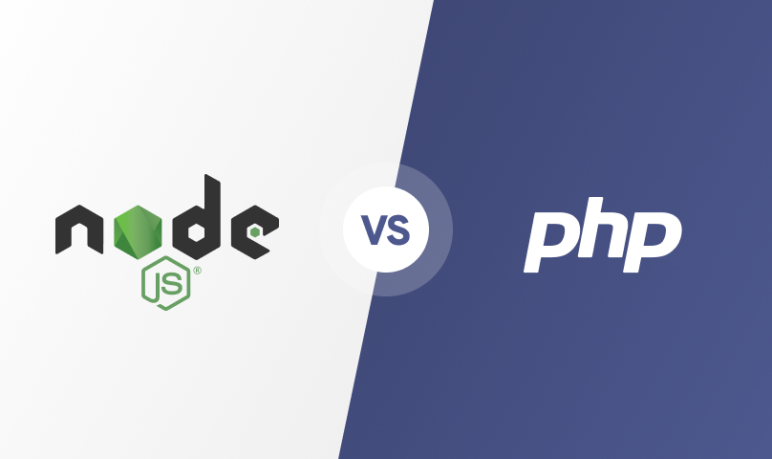
18.04.2024
Node JS vs PHP: A Complete Comparison for CTOs
Discover the essential guide for CTOs comparing Node JS vs PHP. Make the right choice for your tech stack. Get insights now! #nodejs #php #CTO
Read full article

18.04.2024
Types of Apps You Can Build with Node JS in 2024
Read what types of applications you can build using Node JS technology.
Read full article

18.04.2024
Understanding Hydration in SSR with React 18's New Architecture
Hydration in SSR with React 18's
Read full article